
Various areas of the computer for viruses, and execute other tasks. To open help, select the Help Kaspersky Anti-Virus Help command from the Kaspersky Anti-Virus main menu, or click the button in the main application window. If you have any questions regarding a separate window or tab of Kaspersky Anti-Virus, you can refer to the context help.
Greetings Kaspersky PURE and Malwarebytes Anti-Malware are compatible, though you should set proper exclusions to avoid any potential conflicts. These instructions are for Kaspersky Antivirus and Kaspersky Internet Security but they should apply to Kaspersky PURE as well: Set Exclusions for Malwarebytes' Anti-Malware in Kaspersky Internet Security and Kaspersky Anti-Virus on 32 bit Windows Versions:. Open Kaspersky and click on Settings in the upper right-hand corner. Click on the right-most icon in the upper left to access Detected Threats and Exclusion Rules.
Under Exclusions click on Settings.
In Kaspersky PURE 2.0 a user can create a trusted zone of applications, which will be not scanned by anti-virus application. It is important to remember that if you create a trusted application list, then Kaspersky PURE 2.0 will not control file and network program activities and registry prompts. An exe file of a program will still be scanned for viruses. If you want to disable an application scan at all, than you need to use Trusted Zone Exclusion rules. Rules for trusted application:. Do not scan opened files. Do not monitor application activity.
Do not monitor child application activity. Do not scan network traffic In order to create a rule for the trusted application, perform the following actions:. Open the main application window.
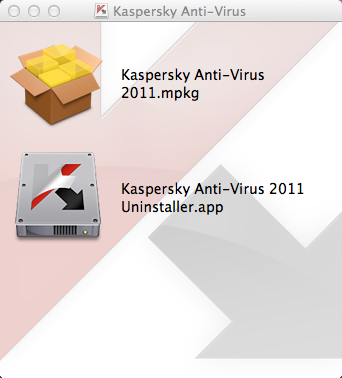
On the upper right hand corner of the window, click the Settings link. On the upper part of the Settings window, select Protection. On the left hand part of the Settings window, click Threats and exclusions.

In the right part of the window click the Settings button in the Exclusions section. Go to the Trusted applications tab and click on the Add button. Select an executable file of the trusted application via Browse. Or Applications.
(show run applications). On the Exclusions for application window, select the settings for the trusted application:. Do not scan opened files - excludes from the scan all files that the trusted application process. Do not monitor application activity - excludes from Proactive Defense monitoring any activity, suspicious or otherwise, that the trusted application performs. Do not inherit restrictions from the parent process (application). Do not monitor child application activity - excludes from Proactive Defense monitoring any activity, suspicious or otherwise, that the trusted application's child processes perform. Do not scan network traffic - excludes from scans for viruses and spam any network traffic initiated by the trusted application.
You can exclude all the application’s network traffic or encrypted traffic ( SSL TSL) from the scan. To do so, click the all link. It will change to encrypted. In addition you can restrict the exclusion by assigning a remote host/port. To create a restriction, click any, which will change to selected, and enter a value for the remote port/host. If the Do not scan network traffic option is checked the application traffic is not scanned for viruses and spam only. However the traffic is still scanned by Firewall according to the parameters with which network activity of the application is analyzed.
Trusted Zone In Kaspersky Antivirus 2011 For Mac Windows 10
On the Exclusions for application window, click OK. On the Trusted zone window, click on the OK button. On the bottom right hand corner of the Settings window, click on the OK button. Close the main application window.
Kaspersky Free Antivirus 2018
By default the following file is added to trusted applications with the Do not scan encrypted network traffic parameter in Kaspersky PURE 2.0:%SystemRoot% system32 svchost.exe – executable file of the system process Microsoft Windows Update. Protected traffic of this service cannot be scanned by any anti-virus software. Work of these programs will be finished with an error, if the following rule has not been created for this service.